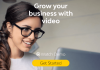Finding the perfect email marketing tool is tough. There are so many parts to consider. How easy it is to use, features, and of course price. GetResponse is one of the best email marketing tools around and is very popular. But is it right for you?
In our GetResponse review, I’ll take you through all the details of the software and save you a lot of time reviewing it.
GetResponse email marketing software summary
- GetResponse is a powerful email marketing tool with smart automation features
- Setting up campaigns is super easy. GetResponse helps you at each step of the way.
- Lots of templates available for emails, landing pages, funnels, and forms. Although some can do with an update.
- I loved the easy integration with analytics and other software
- Pricing is competitive and it’s easy to scale as your business grows.
👉 As a well-rounded email marketing and automation tool, we recommend you have a look at GetResponse.
GetResponse’s most important features:
GetResponse is a full featured email marketing and automation tool with all the nuts and bolts you’d expect.
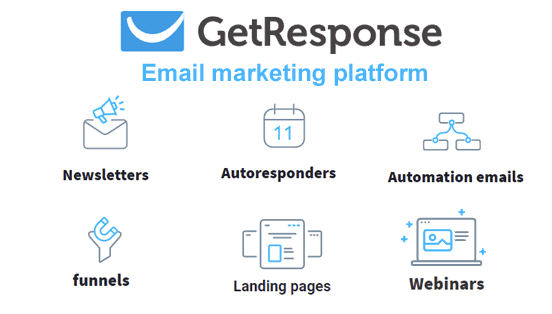
Here are GetResponse’s most important features:
- Drag and Drop email editor: Creating marketing emails and newsletters is easy. Drag content blocks on the canvas and edit them directly. Add special elements like images, video and products to your emails.
- Email templates: GetResponse comes with 120+ email templates. You can save templates for future use, design in HTML, or build your own design from scratch.
- Funnel builder: Create complete sign up and sales funnels. Funnels let you sell more and grow your email list.
- Email automation: GetResponse is full of email automation features. Create drip campaigns, triggered emails, and autoresponders. GetResponse automations have lead scoring to single out your hottest leads.
- A/B testing: The backbone of every successful campaign is testing. In GetResponse you use an A/B testing wizard for emails and landing pages, and automatically use the best version as the winner.
- Landing pages: Build landing pages with a drag and drop editor. GetResponse’s landing page editor can add forms, videos.The pages are hosted by GetResponse, so you don’t need separate hosting.
- Customer support: GetResponse has a responsive support team. There is a knowledge base, a help center, and 24/7 email and chat support.
- Integrations: Sync your GetResponse account with any CRM or eCommerce platform. You can make custom integrations with the GetResponse API or Zapier.
GetResponse Review: the details
Now to the part you’ve been waiting for. We’re going to review the core GetResponse features and see if they’re the right fit for you.

Getresponse Email Marketing
Designing your first email is smooth with GetResponse. They’ve thought about the user experience. I was able to set up my first email within 10 minutes and it felt really intuitive.
Design your first email with GetResponse
Once you create a free account, you can directly start designing your actual email. Click on ‘Design message’, and you’re greeted by over 120+ email templates. Nice!
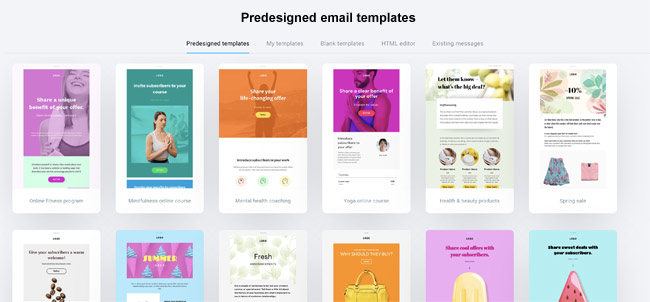
GetResponse has 7 categories of email templates. For example, you can ‘educate, promote, welcome’ your customers. Say you like an email template, press “save” and it shows up in ‘My templates’ tab to reuse later.
After you pick a template, you start customizing your email in the email builder.
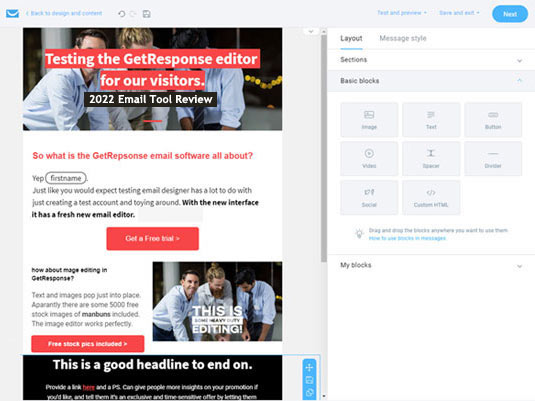
The GetResponse email editor is packed with features, yet never overwhelming. All the editing options are shown when you need them. So it’s all very intuitive.
Old school HTML code lovers can start based on an HTML design or code it from scratch, but that isn’t needed at all. It is good to know that there is also an option for custom HTML blocks inside the drag and drop template builder.
Drag & drop email editor options
In the layout section, you decide the structure and look of your email. Set up how many columns you want, basic colors, etc. The main editing is done with drag and drop content Blocks.
You can add:
- Images, Text and Buttons
- Video ( youtube-ish!)
- Whitespace and margins
- Social sharing links and
- Custom HTML
My favorite part of the email editor is that you can save blocks and sections. I always use the same elements for headers, footers, and some text/images combos. So in my next email, I save a lot of time by re-using them.
Adding videos and images is straightforward. You can either drag and drop your image or browse from GetResponse’s free stock images (!) collection.
For videos you just enter the (Youtube) link and it’ll show up embedded in the email.
The fun doesn’t stop here. Under the eCommerce tab, you can add products into your email from your online store. Provided you link with your ecommerce platform like Shopify the products are right there. And even add a ‘recommended products’ section’ for that extra touch.
Setting up your email for success
On a single page, you create the whole email. Add subject lines, sender email address, and choose the right email list to send it to.
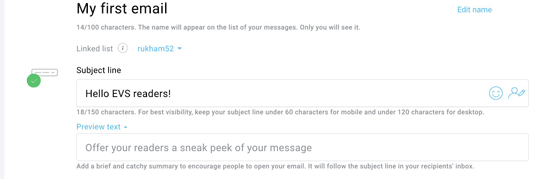
The cool thing about GetResponse email tracking is it lets you track eCommerce interactions:
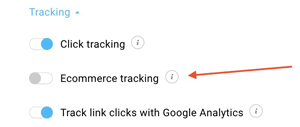
You can track what your readers do after they click on your email links. Click tracking works with a GetResponse tracking snippet, but also works with a Google Analytics integration.
With eCommerce tracking you know which campaigns drive revenue and sales. And can justify your marketing costs.
GetResponse Email Automation
GetResponse Autoresponders are the building blocks of automation. You create the email just like normal newsletter designs, but then trigger them to be sent as an autoresponder.
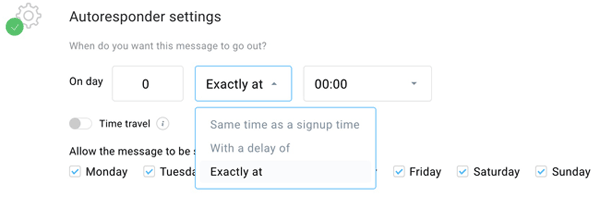
The scheduling gives you control over email delivery. You can choose to send the email at the moment of signup, after a few hours, or at the exact time and date of your liking. You can untick the days of the week when you don’t want the autoresponder to go out. For example on weekends.
The feature I like most here is the ‘time travel’ toggle. You turn this option on to deliver the email at the recipient’s local time.
Let’s dive into marketing automation features a bit further.
Marketing Automation Tools
GetResponse shines in marketing automation. It is one of the best SMB email marketing platforms, because of the automation workflows.

I fell in love with GetResponse marketing automation when I opened the automation menu and I saw this navigation bar.
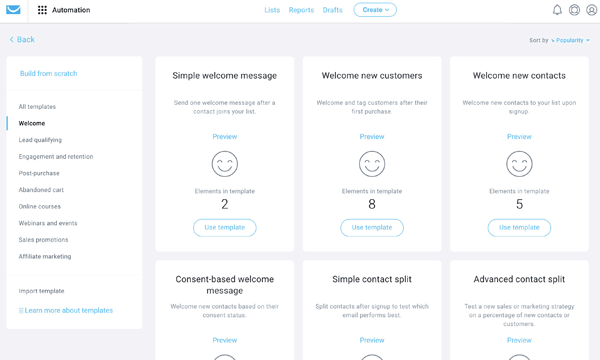
This menu looks like a marketer’s dream. Each of these submenus have automation templates to get you started. Because we are reviewing, I am making a ‘welcome’ automation for you.
Creating a customer welcome automation
On to create an automation to welcome my new customers. I start with a pre-made automation template. And after a few clicks I already have this:
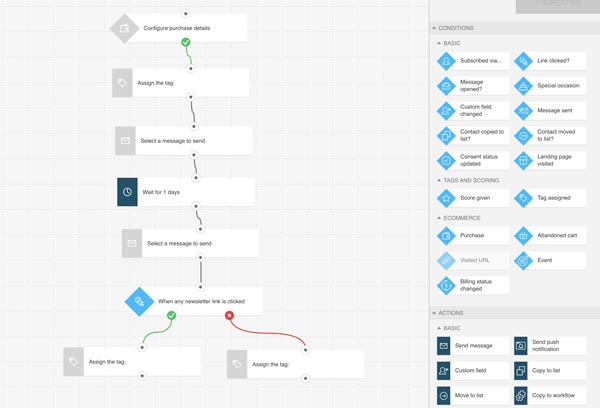
I know, it looks impressive. When you zoom in on the automation flow, you realize GetResponse has done half the work for you. It’s easy to change everything like you want it.
The automation editor has conditions and actions. For instance, when a customer buys something from you (condition), you trigger an email (action). My first action is sending a welcome email. You can add as many emails and conditions as you want.
For this email campaign, I’ve created a flow where my new customers get two emails in two days. Then, for my convenience, I separate customers who clicked on my email. Once the campaign starts, GetResponse keeps track of all of this automatically. 😍
My score for GetResponse automations is 8,5/10. It takes a bit of time to familiarize yourself with all the possibilities. But once you do, you have the power to build complete customer journeys. Create your own automations, build customer profiles and personalize emails.
Getresponse automation workflows
With GetResponse you can create automation workflows for:
- Lead qualification
- Engagement and retention
- Post-purchase notifications
- Abandoned cart triggers
- Webinars and online courses
- Sales promotion, and
- Affiliate marketing
These are just some examples. With the pre-built automation templates, and a bit of tweaking, you can build your own automations with precision.
Funnel builder
Onto the funnel builder. A funnel is another way to describe all the steps in a marketing campaign. So that includes forms, emails, sms, landing pages etc.
GetResponse’s conversion funnel builder starts by asking if you want to:
1. Build your email list (or leads)
2. Sell products
3. Promote a webinar
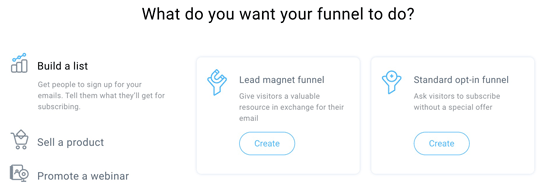
Begin with a new lead magnet or use one from the 17 templates GetResponse offers. Once you’ve picked your lead magnet, you can build out your funnel
The whole funnel building process is guided. You get suggestions of what to do at each step and don’t forget anything. GetResponse for instance tells you not to forget a thank you page, and directly offers a thank you page template. Smart!
How to create a conversion funnel
As your first step, you’ll create a signup landing page. Pick the template, tweak your copy and design, and publish the page.
Then you’ll create athe thank-you page, followed by a promotion email. This is the email to start promoting your new made funnel.
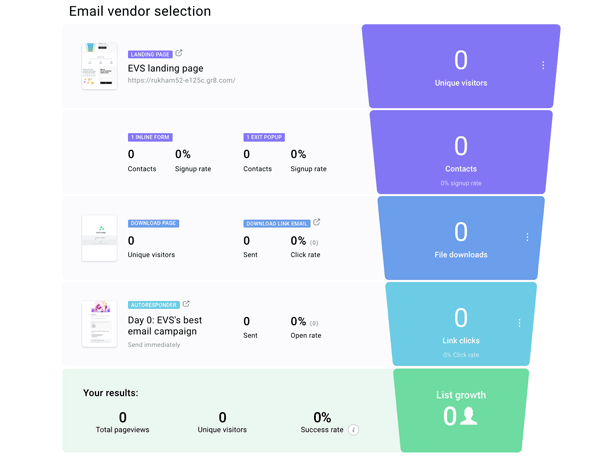
Promote your funnel through Facebook ads. Link your Facebook account to GetResponse and it works.
Obviously more emails, forms and pages can crank up your funnel to max conversion.
Finally, you get all your vital stats to monitor your campaign’s progress. Monitor signup rates, the number of contacts, page views and success rate from the conversion dashboard. (they’re making it too easy!)
With the basic plan you can create one funnel. For more and the abandoned cart recovery feature, you’ll have to opt for higher plans.
I adore that I can design a whole funnel in one dashboard, all with the ability to track vital stats. It makes the GetResponse funnel builder feel effortless.
Website Builder
GetResponse website builder is their newest addition to the platform.
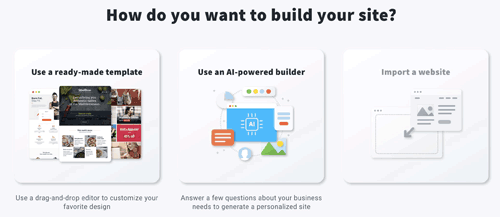
You build a website from templates or with their ‘Ai powered builder’. With the Ai-powered builder, you answer a few questions and GetResponse will automatically generate a personalized website.
Other website building options include:
Widgets (forms, chat boxes, price tables, etc.)
Website colors and themes
Adding logos and images
After fiddling with the builder for just 5 minutes, I was able to create a decent homepage with minimal effort.
The builder lets you edit everything on the page. You can change fonts, text sizes, add/remove images, reposition elements, adjust padding and more.
There’s a separate menu for adding and editing pages on the website. You can tweak the navigation bars, headers, and footers. The drag and drop editor shows further customization when you select a section.
The menus look exactly like the email and landing page editor.
Webinars
Webinars are so hot right now. GetResponse is one of the few email marketing platforms that have webinars included.
Setting up a webinar is easy.
After selecting your title, you add time, date and duration of the webinar. Then you choose which contact list you’ll add your registrants to. You can add autoresponders for registrants to get right after they sign up.
After everything is set to go, GetResponse will create a webinar link to drive people to sign up for your webinars.
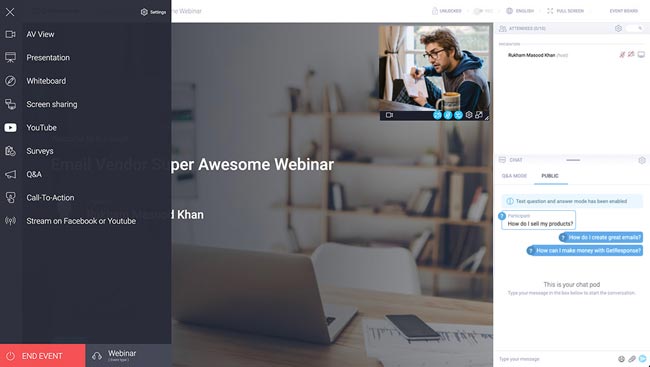
Now you can send invites to your contact list, manage other webinars, and keep track of webinar performance.
I found the webinar tool to have good quality. It’s got interactive features which lets you keep the audience engaged. These include chat, polls, Q&A and whiteboard.
If you want to show a feature or product you can live-share your screen. If I’m looking to sell a product, I can add a call to action directly in the webinar.
People who are already using email marketing and webinars in different platforms will love the fact that GetResponse brings them both together.
You have access to the chatpod and the global settings for your event. The event is hosted inside the GetResponse app. They also have a mobile app you can use to give your webinar on the go.
Landing Page Builder
The Getrepsonse landing page builder is included for free in all plans. The landing page builder currently offers 198 templates. Although to be honest, I’d stick to the newest 100 templates, some of the older ones… look really old.
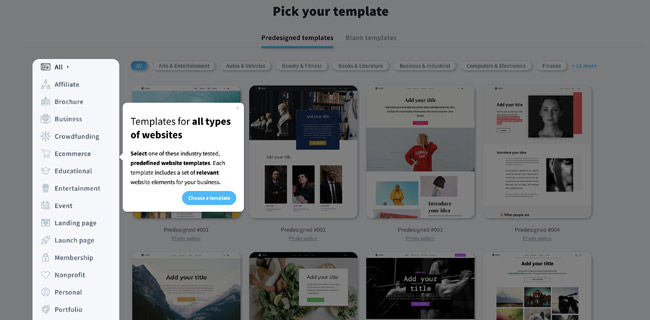
After choosing a landing page template you can start editing. The editing experience is different from the email creator.
The single-column menu on the right has all the drag and drop elements like text, images, video, buttons, etc.
In the beginning, I thought I wanted the icons to be labeled. But after playing around a bit you’ll quickly know what is what and grab the right elements.
What I like about the landing page builder is you can create A/B variants of your landing page from the beginning. The top left corner of the page lets you create as many variants as you want, along with forms and thank-you pages.
Landing page setup
After you’re satisfied with your page design. You can add SEO, URL and email list settings.
What comes next is probably my favorite part. As with your emails, you set up analytics and web event tracking for your landing pages. You can choose your analytics platform to track landing pages. GetResponse integrates with all of them: Google Analytics, Facebook Pixel, Kissmetrics, etc.
The landing page builder gets the job done. Of course, some specialized landing page software has more fancy features. If GetResponse can give their builder a bit of a refresh and add more templates, they’ll be on par with other tools.
I’d still stick with this GetResponse because you can link your landing pages to other campaigns like webinars, funnels, and automations.
Other GetResponse features that deserve a mention are:
SMS marketing, Web push notifications, Paid ads, and Livechat
So GetResponse is powerful beyond email marketing. It lets you set up complete funnels to convert visitors into customers. The story doesn’t end here though. To review an email marketing platform you have to look at customer support and pricing plans.
GetResponse customer support
You can get in touch with GetResponse support through live chat and email. Their live chat support is available 24/7.
GetResponse has a big help center that covers all product-related questions you might have.
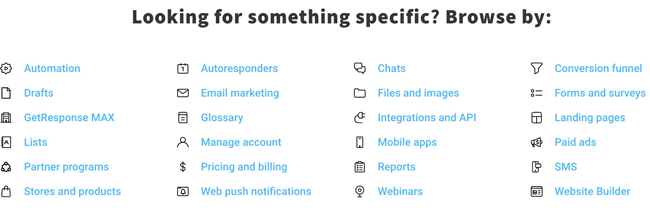
There’s a guide for newbies to get started. There are articles on how to use and configure individual features. And you find case studies to improve your email marketing and marketing automation.
The GetResponse platform is available in 26 languages. Customer support is available in languages. The reps are helpful and usually answer quickly. The only minor downside is that phone support is only available with the Max plan.
GetResponse pricing & plans
GetResponse comes with 4 plans Basic, Plus, Professional and Max.
GetResponse pricing is based on your email list size and starts with $12.3 for the Basic plan for a year. Here’s the breakdown of their cost.

Getresponse Discount
If you opt for a yearly subscription, already get 18% off, which becomes a whopping 30% on the 2-year plan. But we got you an additional 10% discount off your GetResponse plan. Just register through this special link here and get our GetResponse discount.
I like that there is a month free trial without a credit card, with most features available. This way you can try it all out, just create an account here.
Integrations
GetResponse offers over 170 integrations. They’ve organized them in a neat manner on their integrations page.
You can connect your GetResponse account with:
- popular eCommerce platforms like Shopify
- CRMs
- payment gateways
- Social media apps
- landing page and popup builders
- Conversion tools
Additionally, with the GetResponse API your build your own integration or use Zapier to connect.
Getresponse pros and cons
Let’s pull out the weighing scales and compare the pros and cons of GetResponse.
What we like the most:
- Perfect for scaling, supports both small and large businesses
- Landing pages and conversion funnel included
- Webinar funnels
- Large collection of templates
- Advanced marketing automation features
- One month free trial without credit card
- 24/7 chat and email support
Can be better
- No money back if you cancel an annual plan
- The landing page builder is good, but some templates look outdated
GetResponse bottom line: Is it the right fit for you?
Congratulations! You made it to the end of our review. You understand how important it is to have the right email marketing tool. One that is powerful and fits your business needs.
GetResponse fits the bill for a powerful and capable online marketing software. Here’s how we score it:
Ease of Use: 8,5 / 10
Value for Money: 8,5 / 10
Editor and templates: 7.5 / 10
Functionalities: 9 / 10
Email Automation: 8 / 10
Customer service: 8 / 10
Total score 8,5 / 10
GetResponse gets a 8,5/10 for its user interface, automation features, and value for money. The landing page builder could do with an overhaul but I’m sure GetResponse is already on it.
Frequently Asked Questions (FAQs)
How much does GetResponse cost?
GetResponse has a free plan for up to 500 subscribers which includes unlimited emails. GetResponse pricing starts from $15 and goes up to $99 with their professional plan. These are the prices for 1000 subscribers. The price of each plan increases as your subscriber count goes up.
Is GetResponse good for email marketing?
GetResponse is a user-friendly email marketing solution. They offer an easy way to make and send email marketing messages. You can create high converting newsletters, autoresponders, automation campaigns and more. Getresponse is good for list building, sales conversion, and cart abandonment campaigns.
Does GetResponse have a CRM?
GetResponse doesn’t have a CRM. It does integrate with CRMs like Microsoft Dynamics 365, SalesForce, Hubspot, Zoho and more.
Where can I find the GetResponse API key?
The GetResponse API key is important for making integrations. To learn how APIs work with GetResponse. You can read about them on their integrations page. You find the key after logging in under “Menu > Integrations and API > API”. To obtain your key, click the Generate API key button. Here’s how to get the API key GetResponse API
How does GetResponse compare to Mailchimp?
GetResponse offers detailed marketing automation while Mailchimp is more well known but more simple for the masses. Once you get a bit of experience, marketers enjoy GetResponse more. While many beginners start with Mailchimp, they’ll quickly want to switch to one of the MailChimp alternatives. GetResponse is a great option.
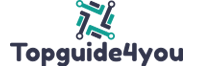

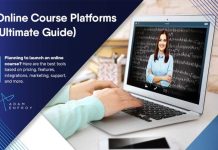







![Conversion.ai Software Review [This Is RIDICULOUS!]](https://topguide4you.com/wp-content/uploads/2021/05/Conversion.ai-Software-Review-1-100x70.png)